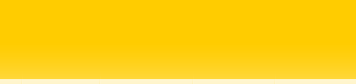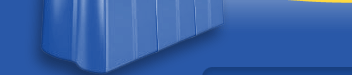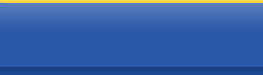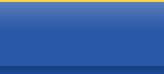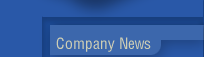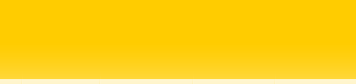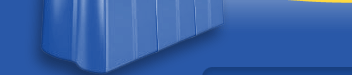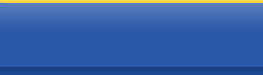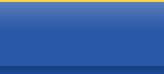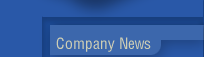|
|
22
January
Being creative with your work is one thing, but with complex projects
requiring multiple elements to get up and running, it's nice to
see that Adobe have spent some time tweaking and improving the management
and organization tools...............more
14 January
Being creative with your work is one thing, but with complex projects
requiring multiple elements to get up and running, it's nice to
see that Adobe have spent some time tweaking and improving the management
and organization tools...............more
|
|
 |
|
Organize
Your Files
Being
creative with your work is one thing, but with complex
projects requiring multiple elements to get up and running,
it's nice to see that Adobe have spent some time tweaking
and improving the management and organization tools
of Photoshop.
Organize
Images
If
your intranet resources include several folders of digital
pictures-thousands of shots taken for catalogs, perhaps-and
you've ever wasted time opening one picture and then
another trying to find the one you need.
The
File Browser lets you scan through your images visually,
by creating thumbnails of a whole folder. To open it,
select File/Browse from the pulldown menu. The File
Browser is initially in the palette well in the upper
right corner, so you'll want to drag in into the center
of the desktop. Resize it to offer more coverage. You'll
see your folders displaying in a tree hierarchy in the
upper left corner, with the contents of each folder
in the larger page to the right.
Custom
Workspaces
We
can think of two good uses for the new ability to create
custom workspaces in Photoshop: one is if you work in
a small office and have to share your computer with
someone working a different shift, and two if you simply
want different palette arrangements for different tasks.
To create a custom workspace, arrange your palettes
as you prefer them, then select Window/Workspace/Save
Workspace from the pulldown menus. Give that arrangement
a name, when prompted.
|
|