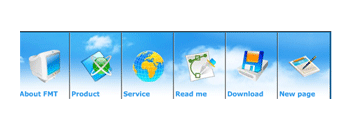|
|
||||||||||||||||
|
|
||||||||||||||||
| Product name: Bluesky_fmt_flash file name: Bluesky_fmt_flash.zip Comments : This package includes the input.txt for editing flash movie. How to edit the text of the flash movie. 1. Open the input.txt text file. 2. You can view the following codes. t1=Your company name &t2=Your beautiful slogan Replace t1, &t2 with your own text.
Notice Please do not leave any space before and after "&" in the codes. Please do not move input.txt,link.js,config_menu.txt file and .swf file to other directory.  ** Custom service + .swf If you don't know how to use Flash, please ask us for a custom service for your flash modification. 1. How to order custom service : Go to custom service>flash at ThemeGallery (http://www.themegallery.com/). Fill out the order form and send it to us. We will send you the estimate by email. How to add the splash page to your web site. 1. rename your index.htm of web site to main.htm. 2. import files into your web. 3. Go to file > Import. Click the "Add file" button 4. Browse to the zip folder on your desktop 5. Select your .htm file and .swf file. 6. Click "Ok" to import them into your web.
|