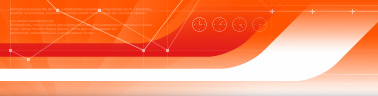 |
|
|
• Photoshop 6 TIFF files Please note that Photoshop 6 has expanded its TIFF file format to support transparency, new compression options, as well as layers. The transparency, compression, annotation and layer options are off by default since many readers may not be able to read the file if it includes this information. To take advantage of these new TIFF features, you must turn on the "Enable Advanced TIFF Options" check box in the Saving Files Preferences dialog. It is important that you evaluate your current workflow and decide whether you would like to take advantage of this new functionality. • Liquify • Adobe Online Adobe Online is a link to the Adobe site on the World Wide Web. You can access the Adobe Online dialog by clicking on the Photoshop icon at the top of the toolbar, or by selecting Help>Adobe Online. Within the dialog are hot spots that can launch your Web browser and take you to specific locations on the Adobe Web site. (NOTE: All of your browser and proxy settings will come from your system default internet settings, regardless of whether you disable the "Use system default internet settings" checkbox.) The contents of the Adobe Online dialog can be updated, based on new information from the Adobe Web site, when you click on the Refresh button. We recommend that you do this after installing Photoshop 6. By clicking the Preferences button, you can choose to configure Adobe Online to update itself automatically either daily, weekly, or monthly. You can also choose what Web browser should be used to access the Adobe site and customize any proxy settings as necessary. • Opening PDF Files With Security Photoshop cannot open Acrobat PDF files that contain any security settings. In order to open these files in Photoshop, they need to be re-saved from Acrobat by a user with the access rights to disable the security settings.
|
![]()