|
Add a new page using the FrontPage Page Template |
| |
1. Go to File > New>Page(FP 2000) or File >
New > Page or Web (FP 2002).
In 2002, click on "New from Page Template" in the right column. |
| |
2. Browse to the page template you wish to use
and click OK. |
| |
3. Go to File > Save to save your new page.
Type in your new file name.
Click the "Change..." button to change the Page Title. Click OK. |
| |
4. You will be asked to save a list of embedded
files (the images). Make
sure that they are saving into the "images" folder. If not, make sure all
the
images are selected and click "Change Folder" to browse to the images
folder. Click OK. |
| |
5. Your page will not yet have navigation buttons.
You will need to drag
your page into the navigation structure. First, go to Navigation View.
(View > Navigation) |
| |
6. Open your Folder List if it is not already
opened. (View > Folder List) |
| |
7. Select your new page from the Folder List
and drag the page into your
navigation structure. |
| |
8. Double click the page to go back to Page
View. |
| |
You can change the text of flash movie easily. |
| |
This template
include 4 swish files, and it's source files.
This swish movie is easy to edit.
|
| |
- main-item.swf
and .swi source file
- main-1.swf and .swi source file
- main-2.swf and .swi source file
- main-3.swf and .swi source file |
| |
You can change the text of Main flash
movie easily.
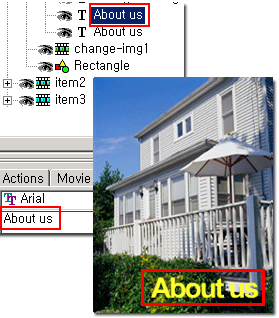 |
| |
1. Open flash-swi/main-item.swi
2. Edit your menu text
3. File > export > main-item.swf
overwrite
swish download Click here!
Limitations
of free trial version:
 The trial version is fully-functional for 15
days
The trial version is fully-functional for 15
days
 When the trial expires, if you wish to continue
using SWiSH, you must
When the trial expires, if you wish to continue
using SWiSH, you must
purchase a license that allows the trial to run forever.
 |