Alerts are available for any length of text, as well as an optional dismiss button. For proper styling, use one of the four required contextual classes
(e.g., .alert-success)
Add the alert-link class to any links inside the alert
box to create "matching
colored links":
close the success message, add a .alert-dismissible class to the alert container. Then add class="close" and data-dismiss="alert"
to a link or a button element (when you click on this the alert box.
You successfully read this important alert message.
close the info message, add a .alert-dismissible class to the alert container. Then add class="close" and data-dismiss="alert"
to a link or a button element (when you click on this the alert box.
This alert needs your attention, but it's not super important.
close the warning message, add a .alert-dismissible class to the alert container. Then add class="close" and data-dismiss="alert"
to a link or a button element (when you click on this the alert box.
Best check yo self, you're not looking too good.
close the danger message, add a .alert-dismissible class to the alert container. Then add class="close" and data-dismiss="alert"
to a link or a button element (when you click on this the alert box.
Change a few things up and try submitting again.
Alerts can also contain additional HTML elements like headings
and paragraphs.
Aww yeah, you successfully read this important alert message. This example text is going to run a bit longer so that you can see how spacing within an alert works with this kind of content.
Whenever you need to, be sure to use margin utilities to keep things nice and tidy.
Aww yeah, you successfully read this important alert message. This example text is going to run a bit longer so that you can see how spacing within an alert works with this kind of content.
Whenever you need to, be sure to use margin utilities to keep things nice and tidy.